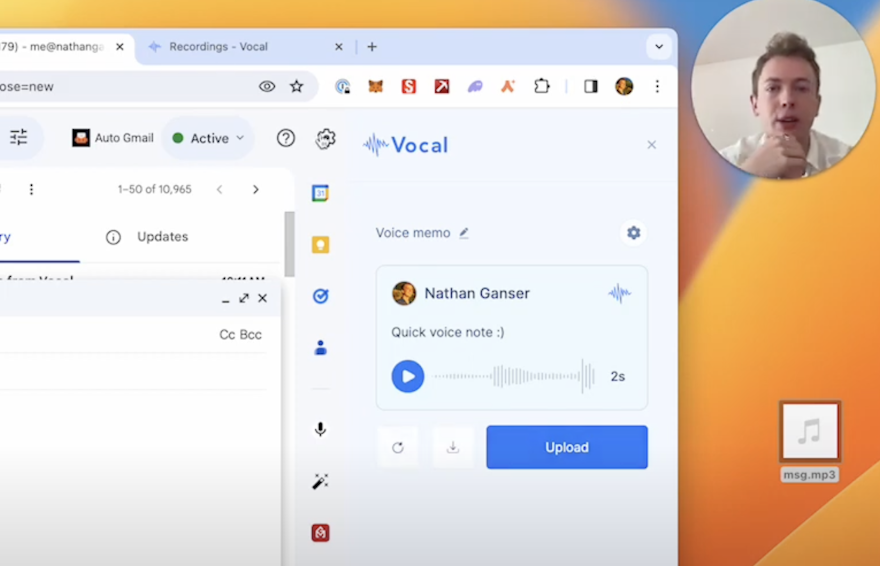Vocal is a powerful tool that allows you to send voice notes via email, making communication more efficient and personal. With Vocal, you can record your voice directly within the app or upload pre-recorded messages to send to your recipients. In this article, we will focus on how to upload pre-recorded messages to Vocal and send them through Gmail and Outlook.
Step-by-Step Tutorial:
1. Open your Gmail or Outlook account and compose a new email.
2. Click on the Vocal icon in the compose window to open the Vocal interface.
3. Instead of recording a new message, you can now drag and drop your pre-recorded audio file into the Vocal interface.
- If you're using the Vocal web app, you'll need to start the recording first and then drag and drop your file.
4. Vocal will process the file, which may take a few seconds for longer audio files.
5. Once the file is processed, you can proceed to send the email as usual.
6. Your recipient will receive the voice message as an MP3 attachment, which they can listen to directly in their inbox without needing to install any additional software.
Features of Vocal:
1. No app required: Recipients can listen to your voice messages directly in their inbox without installing any additional software.
2. Compatibility: Vocal works with Gmail, Outlook, and other major email clients on various platforms.
3. Control: You have full control over your sent voice messages and can delete them after sending if needed.
4. Efficiency: Voice messages are up to 10 times more efficient than typing, saving you time and effort.
5. Personalization: Vocal allows you to add a personal touch to your emails, helping you build deeper connections with your customers or clients.
6. Customization: You can customize your Vocal experience by adding a profile picture, changing your signature, background, and more.
7. Shortcuts: Vocal offers built-in shortcuts to make sending voice messages even faster and more convenient.
Benefits of Using Vocal:
1. Save time: With Vocal, you can save up to two hours per day by using voice messages instead of typing lengthy emails.
2. Reduce response time: Answer your clients on the go with Vocal's mobile add-on, further reducing your response time.
3. Explain complex topics: Voice messages allow you to summarize and explain complex subjects more easily than written emails.
4. Build empathy: Sending personal voice notes can help turn frustrated customers into understanding allies by fostering a more personal connection.
5. Scale your business: By efficiently communicating with clients via voice messages, you can free up time to focus on scaling your business.
Conclusion:
Vocal is a game-changer for professionals looking to streamline their email communication and add a personal touch to their interactions with clients or customers. By following the simple steps outlined in this tutorial, you can easily upload pre-recorded messages to Vocal and send them through Gmail and Outlook. Embrace the power of voice messaging and experience the benefits of increased efficiency, personalization, and stronger client relationships.