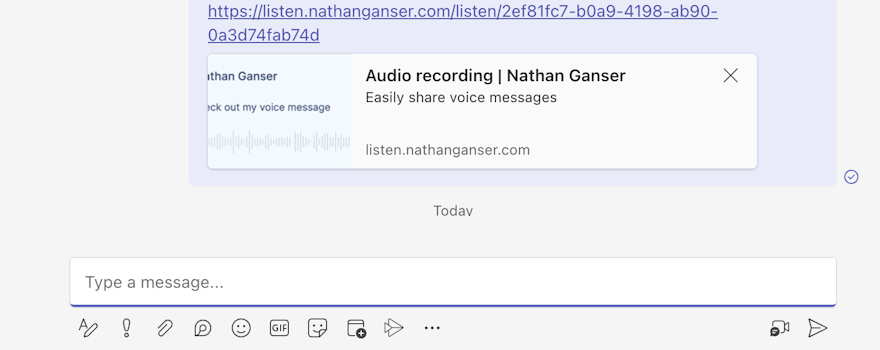In today's networked and connected world, collaboration and team work relies on great communication and quality interactions.
Voice messages are a great way to do this. They're easy to record and give a deep insight into what the sender is thinking and feeling. They're so much more personal than just text. It's a great way to resolve conflicts or discuss heated and complex ideas.
Voice messages in text communication? What do you mean?
In Slack, we've been used to sending voice messages for years and recognise the familiar microphone icon in the message bar.
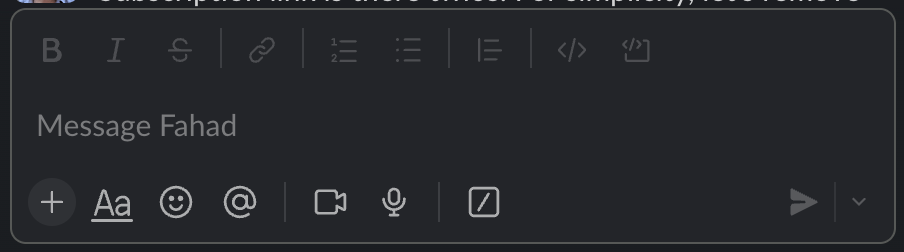
But many of us (if not most), have to use Microsoft Teams for daily communication and look desperately for such a microphone icon there.

So, like many of us, you might want to send voice notes and wonder how to do it.
Yet, and here the story gets even more tricky, some of us have received voice messages in Teams! How can that be?
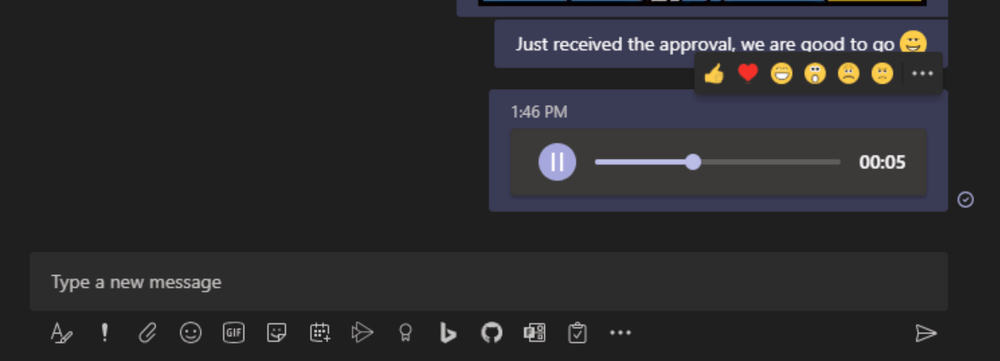
In this article, we will see how some of us are able to send voice notes in Microsoft Teams, and what are all the options if you're not able to use your phone (spoiler: Microsoft only supports voice notes from your phone).
Voice messages are supported in the Teams mobile app
If you're using Teams from your phone, you will see the microphone there and can send a voice note just by taping on it. Easy.
But if you're on your computer, that option is not available and you can only listen to voice notes, not send them.
Send voice notes in Microsoft teams using Vocal
Instead, you can use the Vocal app to record a voice note and paste the link into microsoft Teams.
Here is how it works:
- Visit app.vocal.email/recorder (no login required)
- Once the recording is done, click the "upload" button and copy the generated link
- You can then paste that link into a Teams channel or direct message
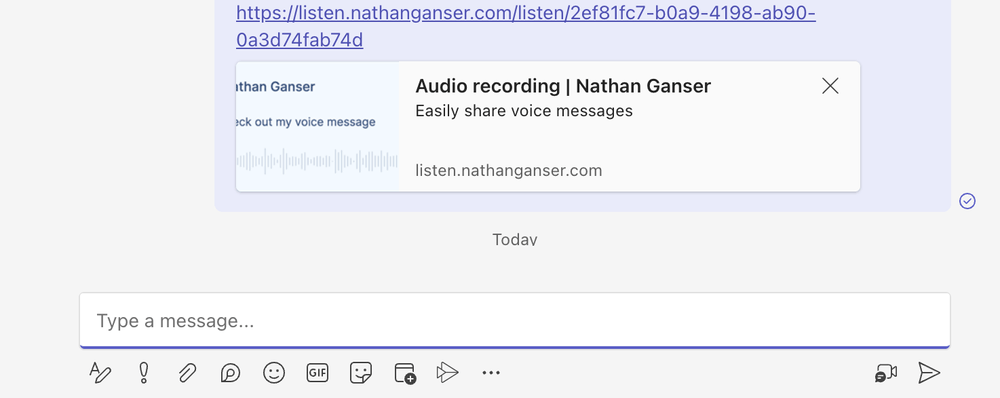
Anyone can then simply click on the message to hear your voice note
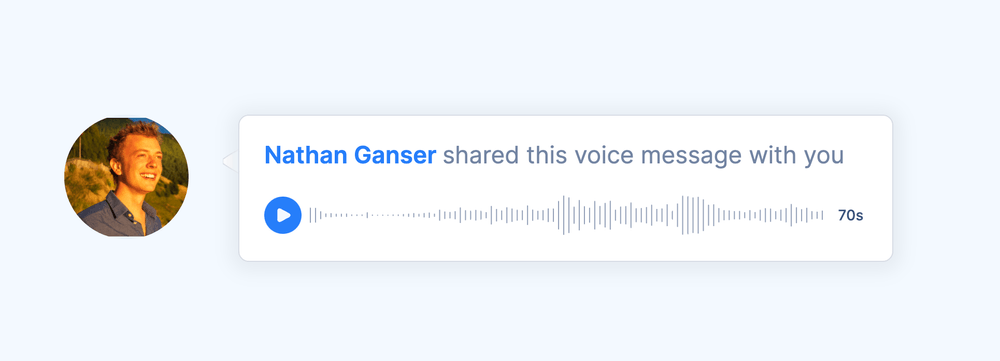
Use this trick and start to be more personal and human in your communication in Microsoft Teams!