In this practical tutorial, I will teach you how to use ElevenLabs and Vocal to send voice messages using AI.
You will learn how to:
- Convert text into an AI generated audio file
- Upload the AI voice to Vocal to generate a shareable link
- Share that link over email as a voice message
Why Use AI-Generated Voice Messages?
AI-generated voice messages offer a unique way to personalize your communication without the need to record your own voice. They can save you time and provide consistency, especially if you're sending messages to a large audience. Additionally, using AI voices can add a professional touch to your messages, making them more engaging and accessible to recipients who prefer listening over reading.
Sign up for ElevenLabs
You can visit ElevenLabs and create an account for free (simply login with your Google account for example).
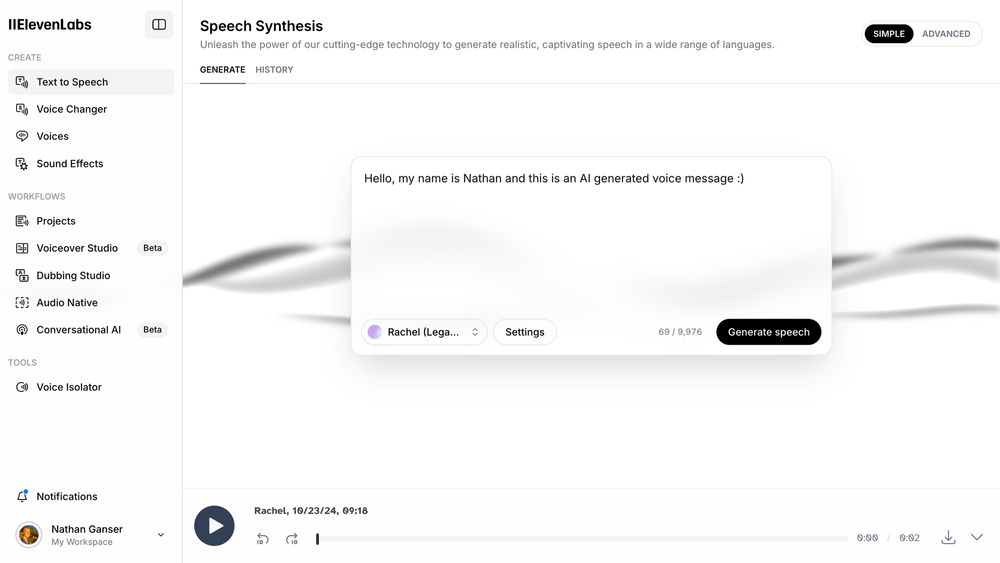
Once you are on their website, you can enter the text that you want to convert to a voice message. Feel free to change the voice to whatever suits your tastes best and when you're ready, hit the "Generate speech" button.
Once the message is generated, you can download it using the download button on the bottom right of the screen:

Exploring Voice Customization Options
ElevenLabs provides a variety of voice customization settings that allow you to tailor the AI-generated speech to your preferences. You can adjust the pitch, speed, and even add emotional cues to make the voice sound more natural or expressive. Don't hesitate to experiment with different settings to find the perfect voice that resonates with your message and audience.
Upload the voice message to Vocal
We're now ready to upload the voice message to Vocal. For this, visit Vocal and login for free (using Google again for example).
In the dashboard, you will find the upload button on the top right
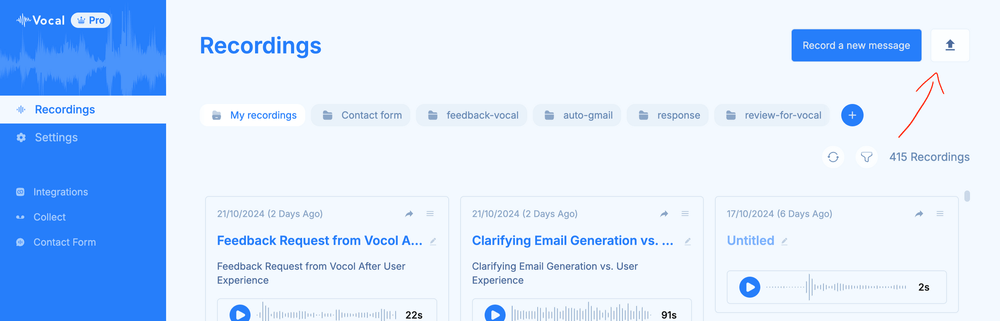
There, you will be able to pick the file you just downloaded from ElevenLabs and before the final upload, you will be able to customise your name and the message on the voice message by just clicking on the text elements:
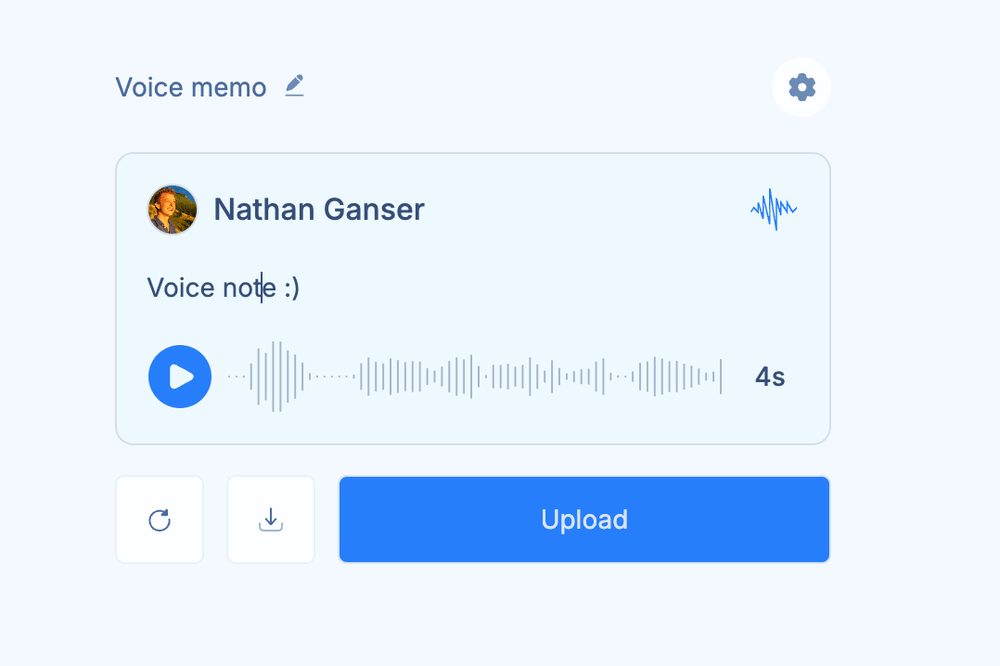
Again, once you're ready, hit "Upload".
Enhancing Your Voice Message on Vocal
Before finalizing the upload, take advantage of Vocal's features to enhance your message. You can add a descriptive title, include tags for easier discovery, and even write a brief description or transcript of the audio. These additions can make your voice message more accessible and appealing, especially if you plan to share it widely or embed it on a website.
Share the voice message
You will be redirected to an upload success page where you'll be able to share your voice message either as a link or an image:
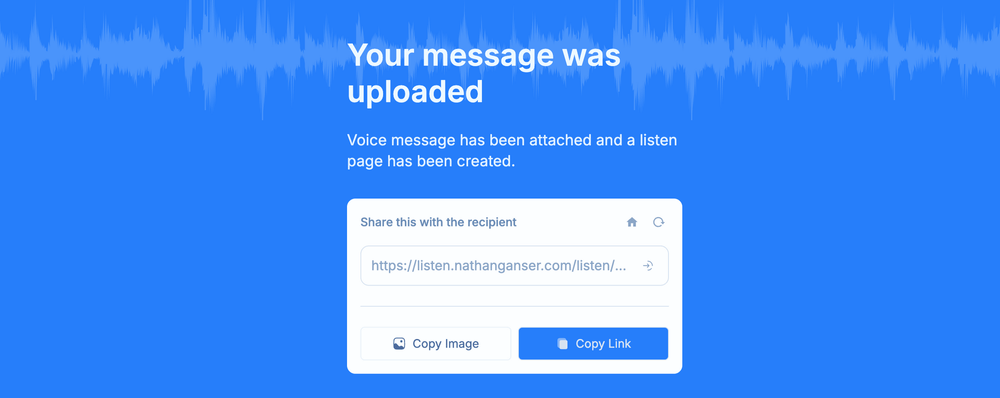
For example, if you click on "Copy Image" and paste it into Gmail, it will look like this:
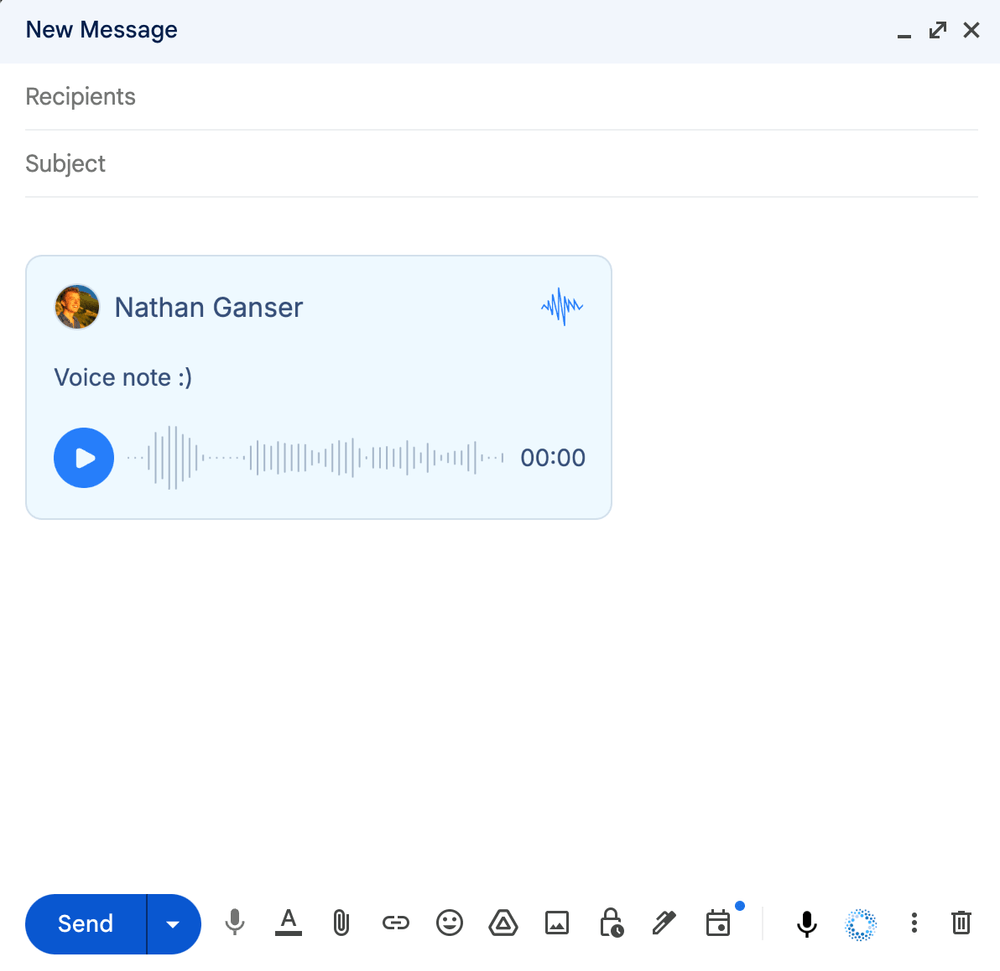
Or you can of course copy the link and paste it anywhere. In all cases, whether your recipient clicks on the image or the link, they will land on a page where they can easily listen to the voice message:
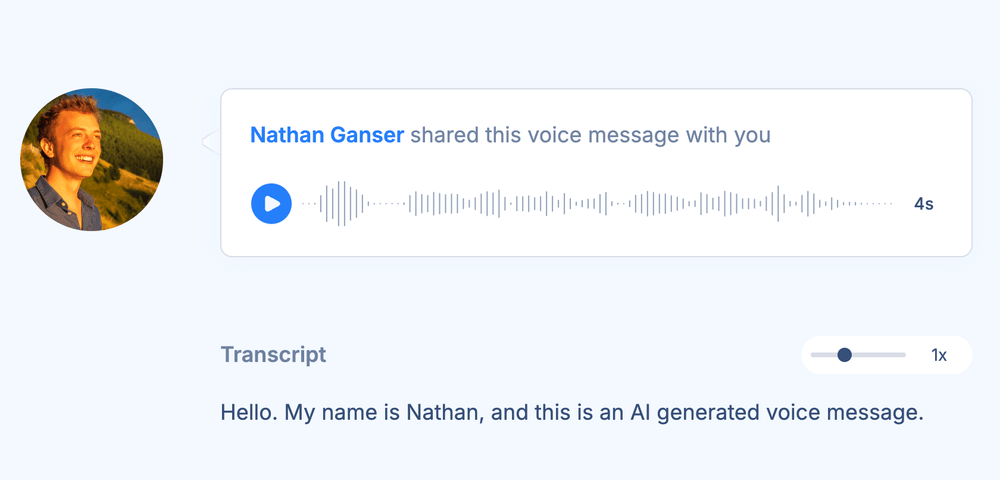
Click here to view to that page yourself.
Maximizing the Impact of Your Voice Message
When sharing your voice message, consider adding a personal note or context to encourage recipients to listen. Highlight the key points or benefits they can expect from the message. Additionally, you can track engagement by using link-shortening services with analytics or by checking Vocal's built-in statistics if available. This way, you can gauge the effectiveness of your communication and make improvements for future messages.
Conclusion
I hope this tutorial was useful and insightful!
