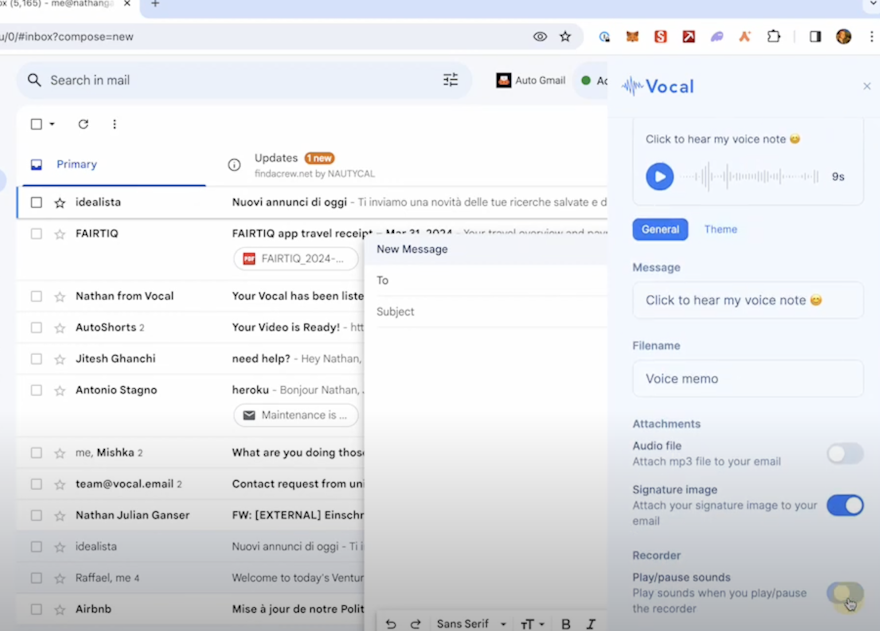When recording voice messages, the last thing you want is an unwanted noise interrupting your flow or distracting your listeners. Many apps, including Vocal and Loom, play a short sound to indicate when a recording has started or stopped. While this can be a useful cue, it can also be disruptive or simply unwanted.
Fortunately, Vocal makes it easy to disable these start and stop sounds, allowing you to record your voice messages seamlessly without any audible interruptions. In this quick tutorial, we'll walk through the steps to turn off the recording sounds in Vocal.
Step 1: Open Vocal Settings
First, open up the Vocal app or extension where you typically record your voice messages. In the top right corner, you should see a gear icon (on the last page, before uploading the message). Click on this to open up the Vocal settings menu.
Step 2: Locate the "Play Pause Sounds" Option
Scroll down through the settings until you see an option labeled "Play Pause Sounds." This is the setting that controls whether Vocal plays a noise when you start and stop your recordings.
Step 3: Disable the Sounds
To turn off the recording sounds, simply toggle the "Play Pause Sounds" option to the off position. The exact appearance may vary depending on your device and Vocal version, but it should be a straightforward on/off switch.
Step 4: Close Settings and Test
Once you've disabled the sounds, close out of the settings menu. Your preferences will be saved automatically.
Now, the moment of truth: start a new voice recording. Begin speaking as you normally would, and observe that there is no longer any sound effect when the recording starts. When you're done, stop the recording. Again, there should be no audible indicator, just silence.
And that's it! With those few simple steps, you've successfully disabled the start and stop sounds in Vocal. You can now record your voice messages without any distracting noises at the beginning or end.
This can be especially useful if you're recording longer messages where you don't want an abrupt sound effect to interrupt your train of thought. It also provides a cleaner, more professional feel to your recordings, as the start and stop points blend seamlessly into the rest of the audio.
Of course, if you ever decide you miss the audible cue, you can always go back into the Vocal settings and re-enable the "Play Pause Sounds" option. Vocal gives you the flexibility to customize your recording experience to your liking.
Happy recording!