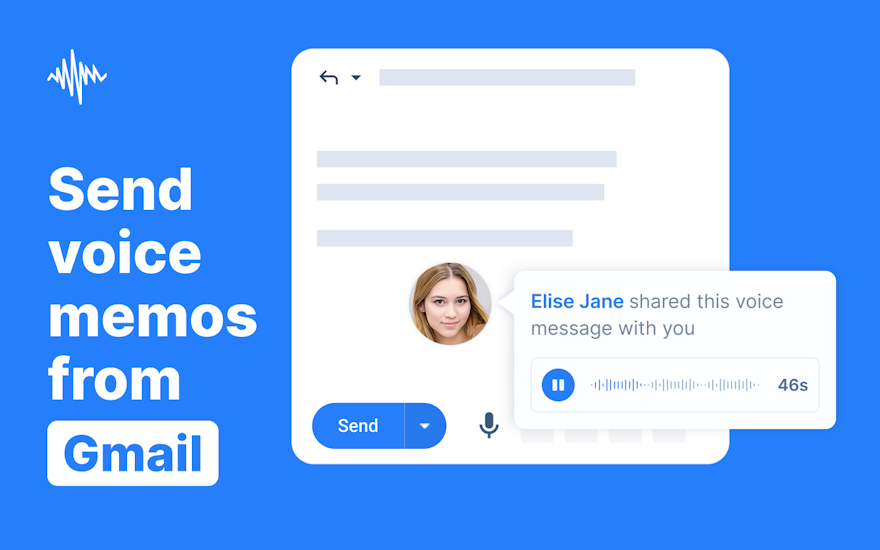Sending voice messages by email can save time and add a personal touch to internal communication. For a small team of ~20 employees using Gmail (Google Workspace) – with Outlook support as a bonus – there are several tools that make recording and embedding audio in emails easy. In this post, we’ll compare the best free and paid options under a $1,000/year budget for your team. We’ll look at how each tool embeds audio in the email (not just a link), desktop vs mobile support, Gmail/Outlook integration, ease of use, audio quality, and reliability. Short, scannable sections and bullet points highlight each tool’s features, pros, cons, and ideal use cases. Let’s dive in!
Why Send Voice Messages via Email?
Voice messages allow you to speak your response instead of typing, potentially saving time and conveying tone more clearly. Many people talk faster than they type, making audio replies an efficient alternative. A quick voice note can explain complex ideas or provide feedback with the warmth of voice inflection that text often lacks. Especially for internal communications – updates, explanations, or coaching – a voice email can feel more personal and engaging than a wall of text.
Key criteria for choosing a voice-email tool include:
- In-email Playback: The audio should be playable within the email itself (e.g. via an attachment or embedded player) without forcing the recipient to visit an external link. This ensures a smooth listening experience.
- Gmail Integration (and Outlook support): For teams on Google Workspace, the tool should integrate seamlessly with Gmail’s compose window (e.g. a record button in the UI). If some colleagues use Outlook, an Outlook add-in or compatibility is a plus.
- Desktop First (Mobile Bonus): Since desktop email is primary, the solution must work well on desktop browsers (Chrome, etc.). Mobile support (like recording from phone or playback in mobile apps) is a nice bonus for on-the-go use.
- Budget & Team Size: We’re considering tools that fit a ~20-person team for under $1,000/year. This includes free tools, one-time purchase options, or subscriptions roughly <$5 per user per month. We’ll compare free tiers and paid plans.
- Features & Reliability: Beyond recording and sending audio, we’ll note extra features like transcription, voice duration limits, analytics, or team collaboration. We’ll also consider user reviews on ease of use, audio quality, and stability.
Now, onto the top tools – each section below outlines what the tool does, how it integrates with email, pricing, pros, cons, and best fit scenarios.
1. Vocal.email – Voice Emails with Attachments & Transcripts
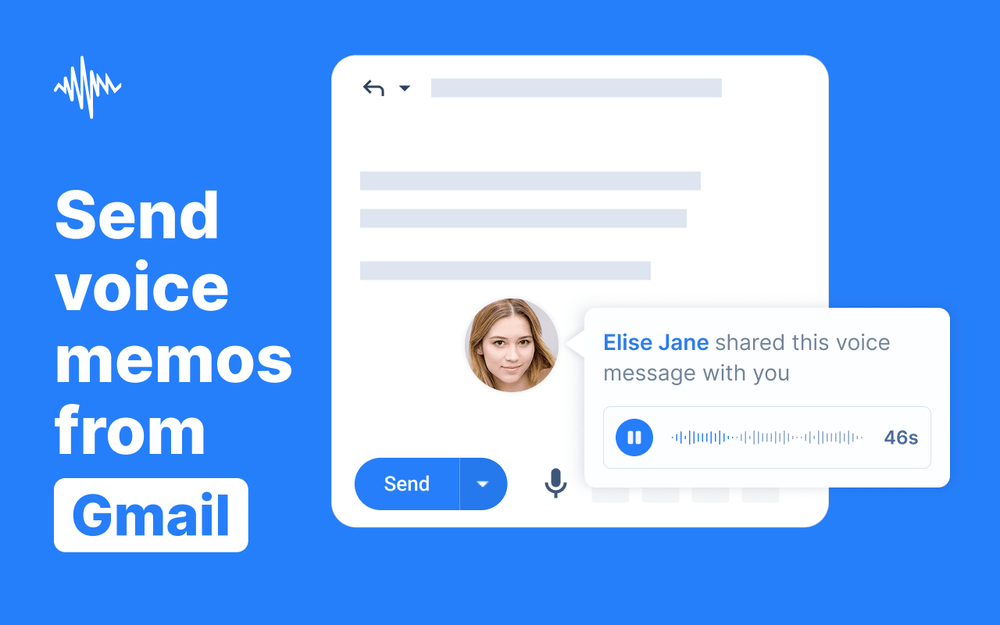
Vocal adds a microphone button to the Gmail compose window for one-click voice recording. This makes it seamless to record and attach a voice note while composing an email.
Overview: Vocal (vocal.email) is a dedicated voice-email platform designed for business use. It integrates directly into Gmail and Outlook, adding a microphone icon to your compose window. Click it, record your message, and Vocal attaches the audio as an MP3 file to the email. The recipient sees an inline audio snippet with a transcription preview and can listen right in their inbox without any special software. Vocal also provides features like automatic transcription of your voice note for quick reading, playback analytics (know if someone listened), and even team commenting on voice messages. It works on Chrome via an extension and offers an Outlook add-in as well. A mobile add-on is available for recording on the go in Gmail’s mobile app.
Integration: Vocal’s strength is its tight integration with email. In Gmail/Outlook, the voice note is attached as an .mp3 and accompanied by a visual element (showing a snippet of the transcript and sender’s photo) inline. Recipients do not need Vocal installed – they can simply click the audio attachment or play it directly in Gmail’s preview pane. (On some email clients, the attached MP3 opens in a browser or media player, but Gmail will play it in-app.) For Outlook users, Vocal has an official add-in on Microsoft’s AppSource, ensuring Outlook 365 compatibility.
Pricing: Vocal has a free tier and a paid Pro plan. The Free plan allows about 20 voice messages per month, with each message up to 1 minute long. This could be sufficient if your team sends only a few quick notes daily. The Pro plan is $30/month per user – roughly $299/user/year. Pro removes the 1-minute cap (unlimited recording length) and allows unlimited messages. It also unlocks features like custom branding (your own domain and colors for the audio player page), CTA buttons on voice notes, analytics, and integrations/webhooks. For a 20-person team, equipping everyone with Pro would exceed the $1k budget (~$5,980/year if all 20 need Pro). However, many teams use a mix: e.g. a few power-users on Pro and others on Free for occasional use. Vocal’s team (according to their site) is open to special pricing or sponsorships for those who can’t afford Pro, but a small business might stick to the free tier for light usage.
Pros:
- Seamless Gmail/Outlook integration: One-click record within compose; no switching apps. Voice file attaches directly to the email, enabling in-line playback for recipients.
- No external link needed: Recipients can play the attached MP3 in their email client. In Gmail, they see a mini player or transcription snippet right in the email.
- Transcription included: Automatic speech-to-text transcription of each message (all languages) on both free and paid plans. This lets recipients quickly scan the content or refer back in text form.
- Additional features: Read receipts/analytics on voice notes, team comment threads on messages, and ability to customize the look and hosting (with Pro).
- Positive user reviews: Users report significant time saved by replying with voice. For example, one user (a fitness coach) said “Vocal has allowed me to reply to all of my clients via email way faster… now I can scale my business further.” Another noted saving “4-5 hours a day” using voice notes instead of typing. On AppSumo, Vocal has a 4.9/5 rating with users praising its ease of use and fast transcription, calling it a “great tool… I recommend it without any doubt”.
- Reliable support: A small but responsive team – the CEO even answers support emails, and they aim to respond within a day.
Cons:
- Free tier limits: 20 messages/month cap and 60-second length on free plan. Heavy users will hit this quickly. Unlocking unlimited use requires the $9/month per user Pro subscription, which can get pricey for larger teams.
- Price for teams: At ~$299 per user/year, Vocal Pro is one of the more expensive options here. Outfitting all 20 team members could blow the $1k budget. (However, you might not need everyone on Pro – maybe just key senders.)
- Attachment size/space: Each voice note attaches an MP3, which can increase the size of your sent mail. Some users noted that embedded audio files can take up space in your email storage. (For reference, a 1-minute MP3 is usually ~100–200 KB, which is small, but very long messages could be a few MB.)
- Upload quirks on long recordings: A few reviews mentioned that very long recordings (several minutes) might occasionally encounter upload errors or take time to process. The majority of typical short messages send quickly, though.
- Learning curve for recipients? The recipient experience is usually seamless, but the visual of a “click to listen” image might confuse very non-technical folks if they don’t immediately see the small play button. In most cases, though, it’s straightforward (especially with the transcript snippet indicating it’s a voice note).
Ideal Use Cases: Vocal is ideal if you want a full-featured, polished solution and don’t mind some users sticking to short messages on the free plan or buying a few licenses. It’s great for teams where personal touch matters – e.g. customer success, sales, coaching, or leadership communications – since it lets you convey tone and detail easily. The transcription feature is excellent for accessibility (recipients can read if they can’t listen immediately) and for record-keeping. If your team uses a mix of Gmail and Outlook, Vocal covers both platforms out-of-the-box. Just be mindful of the cost if you need many Pro seats. Overall, it’s a robust choice for reliability and rich features, often “significantly increasing productivity” according to users, as long as the budget allows.
2. CloudHQ – Video Email for Gmail (Audio Recorder)
Overview: CloudHQ is known for its suite of Gmail productivity add-ons, and one of them is Video Email for Gmail – which, despite the name, also supports audio-only messaging. This Chrome extension (and corresponding Outlook web add-in) lets you record directly inside Gmail and attach the recording to your email. CloudHQ’s tool is geared towards letting you send videos or voice notes through Gmail’s interface. For voice messages, you can choose to record audio without video (just microphone). The recorded audio is inserted into the email – in the free version, it may appear as a thumbnail image linking to the recording, whereas the premium version allows more branding control and direct attachments. Recipients can click and play the voice message easily. This extension is fully integrated with Gmail’s compose window and works in Chrome; for Outlook 365 users, CloudHQ offers a similar add-in via the Office store.
Integration: In Gmail, once installed, CloudHQ’s extension places a small video/camera icon (or microphone icon) in the compose toolbar. You can record a message on the spot using your webcam and/or mic. Upon finishing, the recording is automatically uploaded and either attached or embedded as a playable element in the email. CloudHQ prides itself on not requiring you to download or separately upload files – it all happens inside Gmail. The recipient typically sees an inline preview – for video, it might show a thumbnail image; for audio-only, likely an audio player or a link icon. CloudHQ’s system hosts the media (especially for videos, to avoid huge attachments), but from the user perspective it’s a one-click playback. The extension works on Gmail web (desktop). For Outlook, CloudHQ provides similar functionality through an Outlook add-in (Outlook web and desktop via Office 365). Mobile support is limited – you’d typically need to use desktop to record, though recipients on mobile can still click the link/attachment to listen via their phone.
Pricing: CloudHQ’s Video Email for Gmail extension has a Free plan and a Premium plan. The Free version actually offers unlimited recordings of both video and audio, with all core features enabled. The main limitations: free users will have CloudHQ branding on the emails (e.g. a watermark or “sent via CloudHQ” label), and they cannot save recordings to cloud storage or track views. The Premium upgrade costs $49.90 per user per year (about $4.15/month per user). Premium removes the CloudHQ branding and adds features like saving your recordings to Google Drive/Dropbox, click tracking (know when someone viewed the video/audio), and priority support. For a team of 20, each at ~$50/year, the total ~$998/year fits right under the $1k budget. Not every team member must be Premium; you could have some on free if you don’t mind the branding on their emails.
Pros:
- Fully integrated with Gmail: Works inside the Gmail interface without any copy-pasting of links. It’s very quick: “With three clicks, you can record, upload, and send video emails directly from Gmail.” The same goes for audio-only messages.
- Outlook support: A bonus is that it’s not Gmail-exclusive; if your organization also uses Outlook 365, the CloudHQ add-in enables similar functionality, making it a cross-platform solution.
- No length limits (Premium): Unlike some tools, CloudHQ’s recorder doesn’t impose a strict time limit on recordings. Practical limits are just file size or email size limits (Gmail’s 25MB attachment cap, etc.), but audio files even a few minutes long usually stay within this. You can record lengthy voice memos if needed.
- Affordable Premium: At ~$50/user/year, it’s relatively low-cost compared to some competitors. Equipping a subset of power users (e.g. managers or sales reps) with Premium is feasible without breaking the bank.
- Free option: The free version could be enough for basic internal use since it already allows unlimited audio/video messages. If you don’t mind a “Sent with CloudHQ” note or similar, you get a lot for $0.
- Reputation and updates: CloudHQ is an established company offering many Gmail extensions, which suggests good reliability and support. The extension has been around for a while with positive user feedback (nearly universal 5-star ratings in the Chrome Web Store, according to CloudHQ’s site).
Cons:
- CloudHQ branding on free emails: Recipients of free-tier messages will see CloudHQ’s branding or email footer. This might look less professional for internal comms (or give away that you’re using a free tool). Removing this requires Premium.
- Slightly less specialized for audio: The tool is branded as “Video Email”. While it handles pure audio messages, the UI is oriented toward video recording. If you only want voice, the interface might feel a tad heavier (e.g. a webcam window might pop up by default – you can switch it off to do audio only). It’s not a deal-breaker, but a tool dedicated to voice might feel more streamlined for that purpose.
- Link vs Attachment: In some cases, especially for video or longer audio, the extension may insert a link to a cloud-hosted file rather than attaching the file directly (to avoid size issues). This means the recipient clicks the link which opens a web player. While this still doesn’t require sign-in or special software, it is an external link scenario. Short audio clips, however, could be attached directly as playable files – this detail isn’t heavily documented, but user experiences suggest quick voice notes might just be attachments.
- No transcription or advanced voice features: Unlike Vocal or Mote, CloudHQ’s tool does not automatically transcribe your voice message or provide text captions. It’s a straightforward recorder. If you need transcripts or voice-to-text, you’d have to do that manually or use another service in conjunction.
- Primarily desktop-focused: There’s no dedicated mobile app for recording. You can play voice messages on mobile (since they’re just audio files or web links), but if you want to send a voice email from your phone, CloudHQ doesn’t integrate into the Gmail mobile app the way some others (like Vocal) do.
Ideal Use Cases: CloudHQ’s solution is great for teams that want a low-cost, no-frills way to send voice (or video) emails, especially if some team members use Outlook or if you foresee needing to send video messages occasionally. It’s well-suited for sales teams or customer support who might benefit from video emails to clients (with audio commentary), while also letting you send quick internal voice memos. If your team is strictly on Gmail and primarily wants audio, CloudHQ still works well – and the pricing is attractive. Organizations already using other CloudHQ tools might easily add this to their toolkit. Choose CloudHQ if you value budget-friendly unlimited use and cross-platform support, and you don’t require extras like transcription. Just be prepared to pay for Premium to remove branding if using it in external communications or broadly within the company.
3. Mote – Voice Note Chrome Extension with Transcription (Educator-Favorite)
Overview: Mote is a popular Chrome extension initially created for educators to leave voice feedback in Google Docs, Classroom, etc., but it also integrates with Gmail for sending voice notes. With Mote, you record a voice message and it inserts an icon or link in your email that recipients can click to listen. Mote’s standout features include automatic transcription and translation (premium) and an emphasis on accessibility. It’s not an email-specific tool – it works across many Google apps – but its Gmail integration makes it easy to add a voice note while composing a message. For a small team primarily on Gmail, Mote offers a solid free tier and affordable premium plan, though it doesn’t have an Outlook add-in.
Integration: After installing Mote’s Chrome extension, you’ll see a Mote icon (a purple microphone logo) in your Gmail compose window. Clicking it lets you record a voice note in the compose draft. Once done, Mote hosts the audio in the cloud and inserts a clickable image/link into the email body. The snippet often appears as a small play button graphic with “Listen to voice message” (and can include a short transcript preview if enabled). If the recipient is using Gmail with the Mote extension installed, they can play the audio directly inside Gmail – a player will appear in the email. If they do not have Mote or are on a different client, the “play” button will redirect them to a Mote webpage where the audio plays in their browser. The recipient does not need to sign up for Mote; it’s a one-click listen via the link (just not as seamless as an attached file). Mote also offers an in-email transcription feature – you can choose to insert the text transcript below the voice note, which is handy for quick reference. Mote is primarily desktop/Chrome. There’s no dedicated Outlook integration, though Outlook users would still receive the link and can click to a web player.
Pricing: Mote’s pricing is known to be teacher-friendly. The Free plan allows 20 voice messages per month, each up to 30 seconds (recent info suggests possibly 60 seconds for free – but generally short messages). It also does not auto-transcribe on free – you can still record and send, but some advanced features are limited. The Unlimited (Premium) plan is about $49/year per user (education discounts often bring it to ~$39/year). Premium gives you unlimited number of voice notes, longer duration per note (up to 90 seconds in Gmail, and even up to 3 minutes in other contexts like Google Docs), automatic transcription, and even translation of transcripts into other languages. For 20 users, even at full price $49 each, it’s ~$980/year, which fits under $1k. Mote also has a “multi-seat” license model for organizations which can further lower the per-user cost for 20 seats.
Pros:
- Transcription and Translation: Mote can automatically transcribe your voice message into text (and you can insert that transcript into the email) – great for accessibility and for recipients who prefer reading. Premium users even get translation of the transcript into other languages, a unique feature useful for multi-lingual teams or global audiences.
- Deep Google integration: Besides Gmail, Mote works in Google Docs, Slides, Sheets, Forms, and Classroom. If your team heavily uses Google Workspace, Mote is a versatile tool to leave voice comments/notes in many places. This adds value beyond just email (e.g. you can comment on a Google Doc with a voice note).
- Affordable premium & generous trial: The cost per user is relatively low. And Mote often provides extended free trials (30-60 days) for new users to try unlimited features. For an organization, they sometimes offer a flat price deals for a whole school – but even for business, $49/year user is moderate.
- Simple to use: Users often find Mote intuitive – click the icon and talk. It was designed for teachers and students, so it’s straightforward. Its interface in Gmail is minimalist, which avoids distracting from your email workflow.
- Good for internal Gmail-to-Gmail use: If everyone on your team installs the extension, the experience is quite smooth – voice notes play right inside the email without opening a new tab. This can make internal communications flow nicely, almost like using a dedicated voice chat tool but within email.
- Privacy and compliance: Mote is GDPR-compliant and was built with education data privacy in mind. This is reassuring if your company has strict privacy requirements – your audio is stored securely on their servers.
Cons:
- External link for others: The biggest drawback is that if the recipient doesn’t have the Mote extension (say you email a client or an Outlook user), they must click a link to hear the message on Mote’s site. It’s not an actual attachment in the email. This adds a tiny bit of friction and might confuse people who aren’t expecting it. (The email will show a play button image, and below it something like “Listen to this voice note” – clicking it opens a new browser page for the audio.)
- Gmail/Chrome only for sending: Mote requires Chrome (or a Chromium-based browser) with the extension to record. If someone on your team uses Safari or Firefox, they won’t be able to use Mote to send. And Outlook integration doesn’t exist – Outlook users can receive Mote messages (via link) but cannot send via Mote.
- Time limits on free tier: Free users are limited to 20 notes per month, max ~30-60 seconds each. Also, on free tier you have to manually add transcripts if desired (premium automates it). So the free version is somewhat restrictive for daily use.
- No native mobile app: On mobile, there’s no direct way to record a Mote in the Gmail app. Recipients on mobile can still click the Mote link and it will play in their mobile browser (or in Gmail’s in-app browser), but as a sender you’d need to be on a computer.
- Requires extension for optimal experience: Within a closed team, you’d need everyone to install the extension to get the best experience (in-place playback). Installing a Chrome extension is a minor hurdle (and some locked-down corporate IT environments might not allow it easily). Without the extension, even Gmail users will just see an image/link that takes them to the web player, rather than an embedded player.
Ideal Use Cases: Mote is perfect for teams that live in the Google Workspace ecosystem and want not only voice emails but voice comments in documents, etc. If your team all uses Chrome and Gmail, and especially if you appreciate having transcripts (for record-keeping or for those who prefer reading), Mote is a strong choice. It’s been described as bringing the “WhatsApp voice note” experience into Gmail. For a bilingual or international team, the ability to transcribe and even translate voice notes can be a huge plus. The cost is low enough that outfitting 20 people is feasible. However, if you frequently communicate with external folks or Outlook users, be aware that Mote’s reliance on links could be less ideal – in those cases, a tool that attaches an actual MP3 (like Vocal or RapidReply) might be better. Overall, Mote shines for internal communications within Gmail where you want speed, transcription, and integration across Google apps.
4. Beep Audio (Beep for Gmail) – 100% Free Chrome Extension for Gmail
Overview: Beep is a lightweight Chrome extension that allows you to record and send audio messages in Gmail for free. It’s a no-frills solution: hit record, and Beep will insert an audio snippet into your email. Beep doesn’t charge anything and has no premium tier – all features are free as of now. It originated as a tool for teachers and professionals to avoid long typing and use voice instead. While it integrates nicely with Gmail, note that Beep is Gmail-only (no Outlook support). It’s a great option for teams on a tight budget since it meets the core need (voice in email) without cost.
Integration: After installing Beep’s extension, you’ll see a red microphone button next to the Send button in Gmail’s compose window. Clicking it lets you record your message. Once done, Beep inserts an audio player image and a link into the email body. The recipient will see something that looks like an embedded audio player with a play icon and the label “Voice Message” or similar (along with the duration of the clip). When they click the play button, it will actually open the voice message hosted on Beep’s server in a new tab (or possibly play in Gmail if their client supports inline audio – but typically it’s a link to the file). In some cases, the audio file is also attached to the email (making it playable directly) – early versions of Beep may have evolved, but according to their info, it’s primarily a clickable image that leads to the audio on the web. Importantly, no extension is needed for the recipient – anyone can click and listen via the web, so it works fine when you send to colleagues or external parties, as long as they don’t mind the extra click. Beep’s focus is on Gmail desktop. It also offers similar extensions for Google Docs and Classroom for leaving voice notes in those apps.
Pricing: Free, free, free. 🎉 Beep is completely free to use, with no usage limits disclosed. There’s no premium plan – the developers have not introduced fees (at least as of this writing). You can record as many messages as you want. The length limit isn’t explicitly stated, but users report it can handle fairly long memos (several minutes) without issue. Given it’s free, it’s very budget-friendly for a 20-person team (total cost $0/year). The only potential “cost” is that you might be opting into whatever product research or future monetization the Beep developers might pursue, but right now it’s no-strings-attached.
Pros:
- Completely free & unlimited: Hard to beat $0 for unlimited voice emails. Beep does not impose monthly caps or recording length restrictions that we know of. This makes it an attractive choice for budget-conscious teams.
- Embedded attachment playback: Beep automatically sends the recorded message as an attachment, allowing for instant playback by the recipient without additional software. (This is according to one review source. The mechanism as described by the Chrome Web Store suggests it inserts a link/image, but multiple users note that the audio comes through like a voicemail attachment. In Gmail, attached audio files can be played in-app.)
- Simplicity: It’s extremely straightforward. One button, one job. No extra features to confuse anyone. This means virtually no learning curve – if you can click “record” and “stop”, you can use Beep.
- Positive feedback on utility: Productivity bloggers have highlighted Beep as a great time-saver. For instance, Robin Good’s Top Tools called it “very useful” for Gmail users, noting it “saves time, builds trust and relationships, and can be very useful for outreach, customer support, and general one-to-one communication.” This indicates that despite being free, it’s a reliable tool that has been vetted by users.
- Google Workspace Marketplace verified: Beep for Gmail is available in the Google Workspace Marketplace with a good rating (4.9/5 from 80K+ users). It has a clean track record (no privacy red flags) and is actively maintained, which adds to trustworthiness.
- Use case specialization: The team behind Beep also made versions for Docs, Classroom, etc., which means they understand specific use cases. The Gmail extension is tailored to emailing, even mentioning scenarios like busy executives, team collaborators, slow typers, etc., in its description – it’s built for those exact audiences.
Cons:
- Gmail only (no Outlook): If any of your team uses Outlook, they cannot use Beep to send voice messages. They would be limited to receiving them via the link/attachment. There’s no Outlook add-in, so cross-platform teams might find it uneven.
- External playback link: According to Beep’s documentation, the recipient clicking the player image is actually taken to a web page to hear the audio. This is a bit less elegant than an actual embedded audio element. Some users might expect it to play in the email and be a bit confused when a new tab opens. (However, since Beep also attaches the MP3 in some cases, the recipient could instead click the attachment icon in Gmail to play it – the behavior might differ slightly by email client.)
- Lacks advanced features: Beep is barebones. There are no transcripts, no read receipts, no team dashboard, nothing like that. It doesn’t offer mobile integration or fancy options. It literally just records and sends audio. For many, this is fine – but if you wanted things like transcription or customization, you won’t get that here.
- Little control over recording: You hit record and go. There’s no pause/resume during recording (as of current version) and no editing of the audio once recorded. If you mess up, you’d need to re-record. Some paid tools have more sophisticated recorders (pause, trim, etc.).
- Dependent on third-party hosting: The audio is stored on Beep’s servers and linked. In theory, if Beep’s service had downtime, the links might not work. There’s no option to self-host or automatically save the audio to your own drive. That said, you could manually download the attachment from the sent email if you want a local copy.
- Future uncertainty: Since Beep currently has no monetization, one might wonder if it will remain free forever or if limitations will come later. As of now, it’s maintained (last updated Nov 2023 in the Workspace Marketplace). But with any free tool, especially one run by (presumably) a small team or startup, there’s the slim risk it could change or discontinue. So far, so good, though.
Ideal Use Cases: Beep is an excellent choice for small teams on Gmail that want a simple, no-cost solution. If your team is entirely using Chrome and Gmail on desktop, and you just need the core function of sending voice memos via email, Beep gets the job done without fuss. It’s great for startups, non-profits, or any group where budget is zero but efficiency is needed. Use cases include daily stand-ups via email, quick feedback on projects, or leaders who prefer speaking to typing. It’s also a nice way to add a personal touch – e.g., a manager sending a voiced “thank you” to the team. Just remember, for any external recipients or Outlook folks, they’ll get a link/attachment rather than an inline player. Given the overwhelmingly positive user reviews and its 100% free nature, Beep is the “no-brainer” option for Gmail-only teams, as long as you don’t need bells and whistles.
5. RapidReply – Simple Voice Email for Gmail & Outlook (Free)
Overview: RapidReply is a newer Chrome extension that aims to “make replying to emails with audio as easy as 1-2-3.” It works with both Gmail and Outlook 365 webmail. Like the others, it adds a microphone button in your email interface to record and attach a voice message. RapidReply stands out for being completely free and having no known recording limits. It’s similar in concept to Beep, but with the added benefit of Outlook compatibility. If your team is split between Gmail and Outlook, or you use Outlook Web App often, RapidReply is one of the few tools that supports both platforms in one extension.
Integration: In Gmail or Outlook (web), RapidReply inserts a small movable microphone icon on the screen. When you’re composing a message or replying, you click this mic, record your audio, and the extension will attach the audio file directly within the email you’re sending. The audio likely attaches as a common format (e.g. MP3 or WAV). This means the recipient sees an audio attachment which they can play within Gmail or Outlook (desktop Outlook often shows an audio icon they can open; Gmail will show an inline player for MP3 attachments). According to a review, RapidReply’s icon can be repositioned so it doesn’t block your view, which is a nice UI touch. There are no fancy extras – it’s a straightforward record-and-attach flow. Because it supports Outlook 365, those using Outlook’s webmail (or the new unified Outlook app) get a similar experience (possibly via Chrome in Outlook Web Access). On desktop Outlook client, the voice note would appear as an attachment that you recorded in the web view. There’s no mobile app, but if using Outlook on mobile or Gmail app, you’d at least receive the attachment and could listen by downloading it.
Pricing: RapidReply is free. It doesn’t advertise any premium tier or limits. The version noted in Softonic’s review was v1.2.0.3, free of charge. There is also a similarly-named AI email reply service (rapidreply.ai), but that’s a different product – the voice message extension is not a paid AI tool, it’s just a simple utility from (apparently) an independent developer. With no cost per user, a 20-person team can use RapidReply without spending a dime.
Pros:
- Gmail and Outlook support: This is a key advantage. Many voice-email tools focus only on Gmail. RapidReply explicitly works with Outlook 365 as well, making it versatile for mixed-platform teams. If some of your colleagues prefer Outlook’s interface, they can still use RapidReply (likely via Chrome extension in OWA).
- Truly embeddable audio: The extension attaches the audio file directly in the email, so recipients don’t have to follow an external link. This meets the “embeddable in body” criterion perfectly – the voice message is part of the email, just like if you manually attached a voice memo. It provides a more native experience for recipients (one-click play in email clients that support it).
- Unlimited and free: There are no mentioned caps on how many messages or how long. It advertises “recordings without time limits”. This is great for power users who might occasionally need to send a longer voice explanation. And being free, it’s cost-effective to deploy team-wide.
- Ease of use: Users describe it as elegant and easy – a “3 step” process: click mic, record, send. There’s also a “quick select microphone” menu, which suggests if you have multiple mics you can choose input easily. No complicated menus, just a simple add-on that does one thing well.
- No branding or login required: Because it’s free and not tied to a service subscription, RapidReply emails don’t carry any branding (no “sent via X” signature). It also doesn’t require creating an account – just install and use. This reduces friction and keeps emails looking clean.
- Positive initial feedback: While RapidReply is less known than others, the few reviews and mentions are encouraging. It’s likened as an alternative to Vocal and Beep that holds its own. Having a 5-star (albeit with a small number of reviews) presence on the Chrome Web Store shows that early adopters are happy.
Cons:
- Less established: RapidReply is relatively new and not as widely used as, say, Mote or CloudHQ. This could mean less community support or potential bugs that haven’t been ironed out at scale. With only ~300 users noted on Chrome Stats as of late, it’s not as battle-tested.
- No extra features: It’s a barebone recorder. There’s no transcription, no analytics. If you encounter an issue (like an attachment not uploading), you’re reliant on the single developer to push an update. There isn’t a company or robust support system behind it, as far as we know.
- Chrome-only (for now): Like the others, it’s a Chrome extension, so you need to use Chrome (or Edge/Brave, etc.) to send via RapidReply. If someone is on Firefox, they’re out of luck for sending.
- Unclear mobile experience: Without a mobile app, recording on mobile isn’t possible. Recipients on mobile can play the attached audio, but the experience might involve downloading the file (depending on their email app). That’s generally fine for internal comms, but worth noting.
- Attachment size considerations: Since it directly attaches audio, very long voice memos (think 10+ minutes) could produce large files that inch toward email size limits. Gmail’s cap is 25 MB; an audio recording of say 5 minutes might be 5 MB (just an estimate, actual size varies with codec). Most day-to-day messages will be small, but it’s wise to be aware that extremely long recordings might not send if they get too large. (However, RapidReply claims to handle long files; perhaps it compresses them efficiently.)
- No official website or documentation: It appears the extension doesn’t have a rich website (the domain rapidreply.io wasn’t accessible when checked). It’s basically distributed via the Chrome Web Store. This means documentation on how it works or any troubleshooting might be limited to the Store description or third-party blogs.
Ideal Use Cases: RapidReply is a solid pick for teams that need a free solution that works in both Gmail and Outlook. If you have a hybrid environment (some Google Workspace, some Office 365), RapidReply bridges that gap without cost. It’s great for users who just want to hit record and send, without worrying about limits or subscriptions. For example, a customer support team using a shared Gmail and an Outlook could both adopt RapidReply to send voice explanations to customers or internally. It’s also good if you occasionally move between Gmail and Outlook yourself – one tool covers you in either context. Given its simplicity, it’s ideal for quick voice replies to emails where typing a long response is cumbersome. Until it gains more traction, you might use it on a trial basis alongside another tool, but its feature of true attachments and free price make it extremely appealing. In short, choose RapidReply if you want simple, no-cost voice email across platforms, and you’re okay with using a newer tool.
Other Noteworthy Mentions
Besides the above top five, there are a couple of other tools and approaches to be aware of:
- Async – Async is a platform for asynchronous voice conversations, offering a web and mobile app to send voice notes via links. It’s more of a standalone voice messaging app (with transcripts and even AI summaries) that you can share links to in email. While powerful (e.g. 5-minute limit on free, 30 minutes on premium), it doesn’t embed in email; you’d be sending a link to an Async voice note. It can be useful if you want a dedicated voice hub and don’t mind the external link model. However, for the criteria of “embeddable in the email body”, Async isn’t ideal. We recommend it more for teams who might altogether shift voice communications out of email into a specialized app.
- Telbee – Telbee is a voice messaging service often used for collecting customer voice feedback via web widgets. They have a Chrome extension that lets you record and get a sharing link quickly. You could paste that link or even embed a small player in an email. It’s handy because it also allows the recipient to reply with voice if they go to the Telbee page (creating a mini voice inbox thread). Telbee’s free tier allows 60 minutes of voice per month. It’s a bit overkill for internal email, but if you wanted to, you could use Telbee to handle voice messaging in a more conversational way. Still, since it’s link-based (the email would contain a URL to a Telbee “vox”), it doesn’t meet the pure embeddable requirement unless you use some HTML hack. Most small teams won’t need this, but it’s an option if you ever want to gather voice notes via email from clients or partners outside your company.
- Manual Voice Attachments – It’s worth noting the “old-school” way: record a voice memo on your phone or computer and attach the file to an email. This approach is free and ensures the audio is actually attached. For instance, on iPhone you could use Voice Memos app, hit share via Mail; on Windows, record a.mp3 and drag it into Gmail. The downside is it’s not one-click – it’s a bit manual and not integrated (no fancy play button in the email body, though Gmail will still show a basic player for attached audio). The tools we discussed essentially streamline this process. But if for some reason none of the above tools can be used (say, restrictive environments), remember that you can always fall back to attaching voice notes the manual way.
Each of these alternatives has its niche, but for most small teams looking to improve internal comms with voice emails, the earlier tools (Vocal, CloudHQ, Mote, Beep, RapidReply) will cover the needs more directly.
Recommendations: Finding the Best Fit
Given all the options, which tool should your team choose? It ultimately depends on your priorities:
- If you need the most polished, full-featured solution (and have some budget): Vocal.email is our recommendation. It integrates smoothly with Gmail and Outlook, attaches audio for in-email playback, and offers transcriptions and advanced features. It’s excellent for productivity and has rave user reviews. The catch is cost – consider putting a few key team members on the Pro plan (for unlimited use) and using the free plan for the rest if you want to control expenses. Vocal is best when you value things like analytics, branding, and a supported product for business use.
- If budget is tight and you just want basic voice notes in Gmail: Beep Audio is a fantastic choice. It’s free, quick, and does what it says – record and send voice attachments. There’s no Outlook support, but if your team is all on Gmail, it’s a no-brainer to try. Beep’s simplicity and zero cost make it ideal for scrappy teams and those new to voice emails. Just remember the voice note comes through as an image/link (or attachment) that opens in a browser – which in most cases is fine, especially for internal use.
- If you need Gmail-Outlook cross-compatibility on a budget: RapidReply edges out others. It’s free like Beep, but also works in Outlook 365. It attaches actual audio files, ensuring anyone can listen inline. For a 20-person team split across platforms, RapidReply could unify your approach. The only concern is it’s a newer tool, so you’ll want to test it with a few emails first to ensure it meets your reliability expectations.
- If you want transcriptions and educational use cases: Mote is the go-to. Especially if some team members might use it in Google Docs or for training material, Mote’s transcription and even translation capabilities are super useful. It’s inexpensive and integrates deeply with Google Workspace. The one limitation is external recipients might have to click a link – so it’s best when used within an all-Gmail team where everyone has the extension (or at least is comfortable clicking to a web player).
- If you plan to send video messages as well as audio: CloudHQ’s Video Email for Gmail is worth considering. It gives you the flexibility to do both video and audio. For example, a company CEO might sometimes send a quick voice note, and other times a webcam video update – CloudHQ handles both in one tool. At ~$50/user/year, equipping a handful of users who need that versatility is feasible. And since it’s integrated into Gmail, it’s easy for anyone to use with minimal training.
In summary, for an all-Gmail small team, start with free options like Beep or RapidReply to get immediate value. You might find that covers 80% of your needs. If you then desire more features (transcripts, analytics) or find you’re hitting free limits, consider upgrading to Mote or Vocal for those who need it. For a mixed Gmail/Outlook environment, RapidReply (free) or Vocal (paid) are the top picks because both support Outlook (with Vocal being more enterprise-grade, RapidReply being the simple freebie).
One possible strategy is a hybrid approach: use a free tool like Beep team-wide, and have a couple of leaders use Vocal or Mote for important client-facing emails where professionalism and transcription matter. Since all these tools can coexist (they’re just browser extensions), you aren’t locked into only one.
Finally, always involve your team in the decision: a tool that people actually use comfortably will bring the ROI of time saved and richer communication. Do a trial with one or two tools, gather feedback, and see which fits your workflow best. Whichever option you choose, injecting voice into email can truly make internal communication faster and more engaging – sometimes it’s just easier to say it than to type it! Here’s to more efficient (and personable) emailing with voice messages. 🎤✉️